2.4 Linux
Linux users typically obtain an operating system by downloading a distribution. A Linux distribution is a bundle of software, typically comprised of the Linux kernel, utilities, management tools, and even some application software in a package which also includes the means to update core software and install additional applications.
The distribution takes care of setting up the storage, building the kernel and installing hardware drivers, as well as installing applications and utilities to make a fully functional computer system. The organizations that create distributions also include tools to manage the system, a package manager to add and remove software, as well as update programs to provide security and functionality patches.
The number of Linux distributions available numbers in the hundreds, so the choice can seem daunting at first. However, the decision points are mostly the same as those highlighted for choosing an operating system.
Role
With Linux, there are multiple options to choose from depending on organizational needs. The variety of distributions and accompanying software allows the operating system to be significantly more flexible and customizable. Distributions are available for a much wider variety of systems, from commercial offerings for the traditional server or desktop roles, to specialized distributions designed to turn an old computer into a network firewall; from distributions created to power a supercomputer, to those that enable embedded systems. These might focus on running application or web servers, productivity desktops, point-of-sale systems, or even tools dedicated to electronics design or statistical computing.
Function
Governments and large enterprises may also limit their choices to distributions that offer commercial support because paying for another tier of support may be better than risking extensive outages. For the most part, concerns over security have been addressed through the large open source community, which monitors kernel changes for vulnerabilities and provides bug reporting and fixes at a much larger scale than closed source vendors can achieve.
Support for necessary applications may vary and is, therefore, an additional consideration. Often application vendors choose a subset of distributions to support. Different distributions have different versions of key libraries, and it is difficult for a company to support all these different versions. However, some applications like Firefox and LibreOffice are widely supported and available for all major distributions.
Life Cycle
Most distributions have both major and minor update cycles to introduce new features and fix existing bugs. Additionally, there are development packages where users can contribute code and submit patches for possible inclusion into new releases.
Linux distributions can be broadly classed in two main categories: enthusiast and enterprise. An enthusiast distribution such as openSUSE’s Tumbleweed has a fast update cycle, is not supported for enterprise and may not contain (or drop) features or software in the next version that are in the current one. Red Hat’s Fedora project uses a similar method of development and release cycle, as does Ubuntu Desktop.
Enterprise distributions are almost the exact opposite, in that they take care to be stable and consistent, and offer enterprise-grade support for extended periods, anywhere from 5-13 years in the case of SUSE. Enterprise distributions are fewer by far, being offered mainly by Red Hat, Canonical and SUSE.
Application software may be written such that it only supports a specific release of a distribution, requiring users to remain on an older, less secure operating system than they might like. Therefore, some Linux releases are considered to have long-term support (LTS) of 5 years or more while others are only supported for two years or less.
Stability
Some distributions offer stable, testing, and unstable releases. When choosing an unstable release for required features, consideration must be given to the fact that those features may change at any point during the development cycle. When features have been integrated into the system for a long time, with most of the bugs and issues addressed, the software moves through testing into the stable release.
Other releases depend on beta distributions. For instance, the Fedora distribution releases beta or pre-releases of its software ahead of the full release to minimize bugs. Fedora is often considered the community-oriented beta release of RedHat. Features are added and changed in the Fedora release before finding their way into the enterprise-ready RedHat distribution.
openSUSE and its enterprise counterpart SLES (SUSE Linux Enterprise Server) are similar, in that the community edition is used as a testing ground for the features and functions that will eventually be migrated into the enterprise version. Previously somewhat dissimilar, later versions of the openSUSE and SLES distribution codebases are nearly identical, allowing for easier migration of features and code from one to the other.
Consider This
The Debian distribution warns users about the pitfalls of using the “sid” (unstable) release with the following warning:
‘“sid” is subject to massive changes and in-place library updates. This can result in a very “unstable” system which contains packages that cannot be installed due to missing libraries, dependencies that cannot be fulfilled, etc. Use it at your own risk!’
Cost
Your chosen Linux distribution itself might be zero cost, but paying for support may be worthwhile depending on organizational needs and capabilities.
Interface
Like most operating systems, Linux can be used in one of two ways: graphical (GUI) and non-graphical (CLI). Below is an example of a graphical desktop, with a menu bar of popular applications to the left, a LibreOffice document being edited in the foreground, and a web browser in the background.
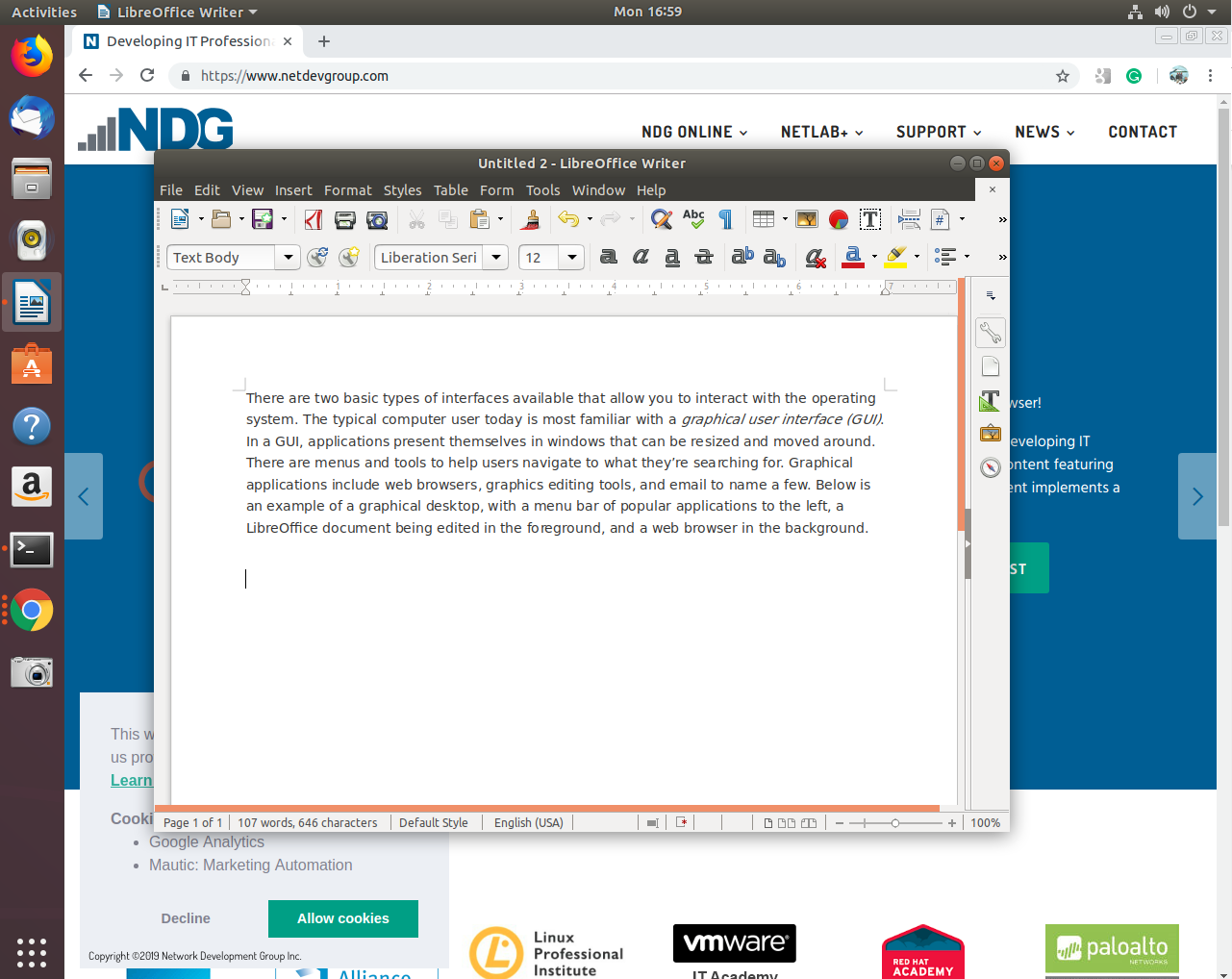
In graphical mode, users can have several different windows with terminal applications (shells) open, which is very helpful when performing tasks on multiple remote computers. Administrators and users can log-in with their username and password through a graphical interface.
The second type of interface, the CLI, is a text-based interface to the computer, where the user types in a command and the computer then executes it. The CLI environment is provided by an application on the computer known as a terminal. The terminal accepts what the user types and passes to a shell. The shell interprets what the user has typed into instructions that can be executed by the operating system. If output is produced by the command, then this text is displayed in the terminal. If problems with the command are encountered, then an error message is displayed.
The CLI starts with a text-based login as shown below. In a successful login, after being prompted for a username and password, you are taken to a CLI shell customized for the particular user.
ubuntu 18.04 ubuntu tty2 ubuntu login:
In CLI mode there are no windows to move around. Text editors, web browsers, and email clients are all presented in text format only. This is how UNIX operated before graphical environments were the norm. Most servers run in this mode too, since people don’t log into them directly, making a graphical interface a waste of resources. Here is an example of a CLI screen after logging in:
ubuntu 18.04 ubuntu tty2 ubuntu login: sue Password: The programs included with the Ubuntu system are free software; the exact distribution terms for each program are described in the individual files in /usr/share/doc/*/copyright. Ubuntu comes with ABSOLUTELY NO WARRANTY, to the extent permitted by applicable law. Welcome to Ubuntu 18.04 LTS (GNU/Linux 4.4.0-72-generic x86_64) * Documentation: https://help.ubuntu.com/ 212 packages can be updated. 91 updates are security updates. sue@ubuntu:~$ w 17:27:22 up 14 min, 2 users, load average: 1.73, 1.83, 1.69 USER TTY FROM LOGIN@ IDLE JCPU PCPU WHAT sue tty2 20:08 14.35 0.05s 0.00s w
The original login prompt is at the top, with newer text added below. During login there may be some text displayed called the message of the day (MOTD). This is an opportunity for the systems administrator to pass information to users, or just make a silly joke. Following the MOTD is the command prompt, in the example above, the user has entered the w command which shows who is logged in. As new commands are entered and processed, the window scrolls up and older text is lost across the top. The terminal itself is responsible for keeping any history, such as to allow the user to scroll up and see previously entered commands. As far as Linux is concerned, what is on the screen is all that there is. There’s nothing to move around.